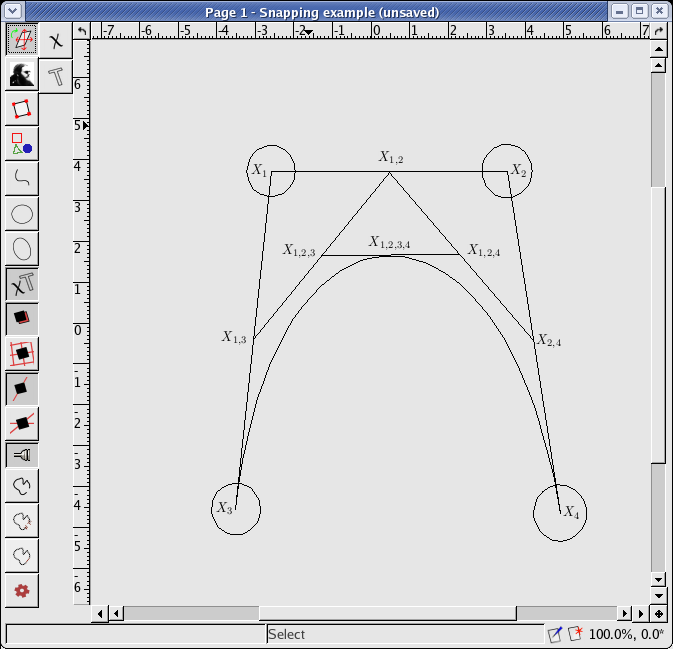
Now that you can create and transform objects, use snap and create TeX texts, you are ready for a more sophisticated example. We will create this picture:
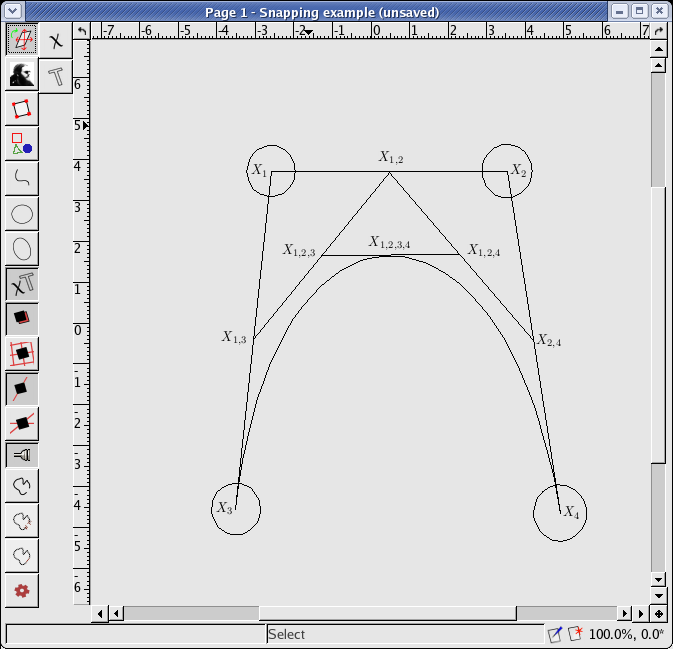
First, create four circles. Then create four TeX texts with the TeX source
codes $X_1$, $X_2$, $X_3$, $X_4$, and snap them
to the center points of the circles.
If you keep the texts' default properties unchanged, the texts will overlap the center points.
To avoid that, modify the absolute-shift-x property in the Property editor
(the meaning of the absolute-shift-x property is quite obvious).
Set the values so that in the Anchor rehang mode you do not see the center point
hangers being overlapped by the texts.
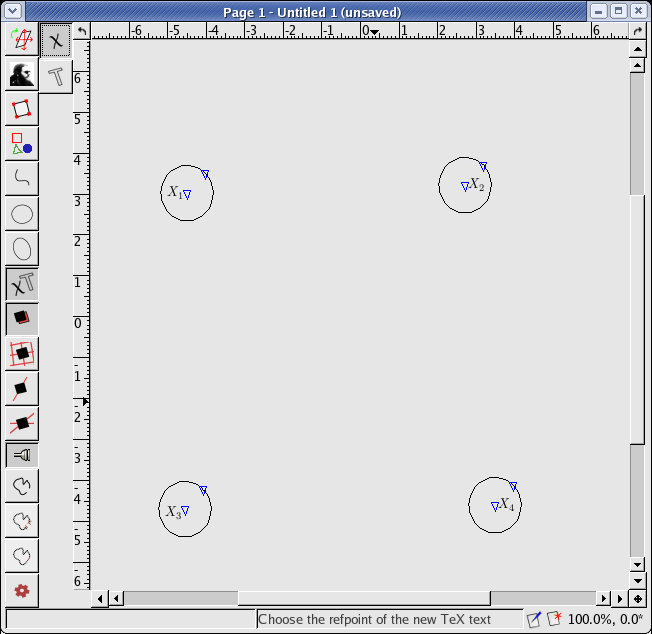
Now create segments connecting the
points  and
and  ,
,  and
and  ,
,  and
and  so that
the end points of the segments are snapped to he circle
center points.
so that
the end points of the segments are snapped to he circle
center points.
Create a quadratic Bézier curve with the control points  ,
,  ,
,  ,
,  :
:
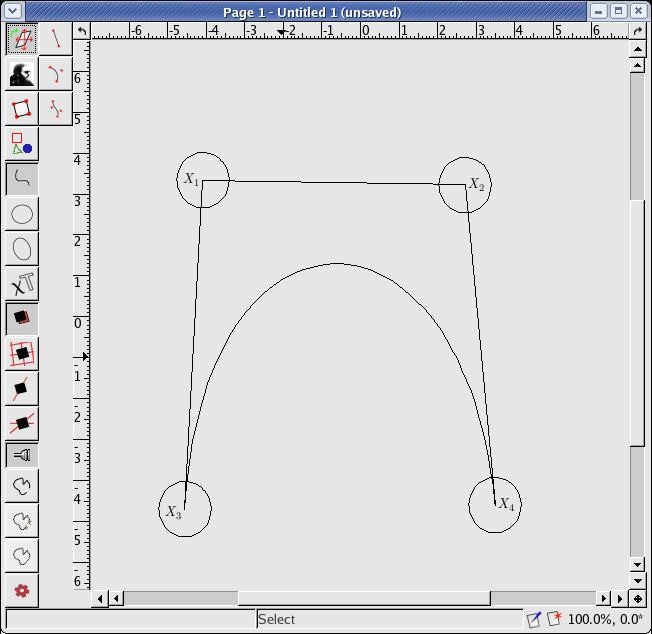
Create parametric points in the middle of the Bézier curve and the segments (switch on
the line snapping mode, choose the “Points, decorations” category in the left toolbar and
click the “New point” icon in the right toolbar) and click on the line. The parametric
point is created, now change its property “parameter” in the
Property window (see Modifying the properties) to value “0.5”. Repeat that for each
segment and also for the Bézier curve.
Describe these points with TeX labels:  ,
,  and
and  for
the center points of the segments, and
for
the center points of the segments, and  for the Bézier curve's parametric point
(with the source code
for the Bézier curve's parametric point
(with the source code $X_{1,2}$, $X_{1,2,3,4}$ and similar).
Now create segments connecting the parametric points, create
parametric points in their middles and link them by a segment (the middle label of
this segment is  ). The resulting image is displayed in
the following picture:
). The resulting image is displayed in
the following picture:
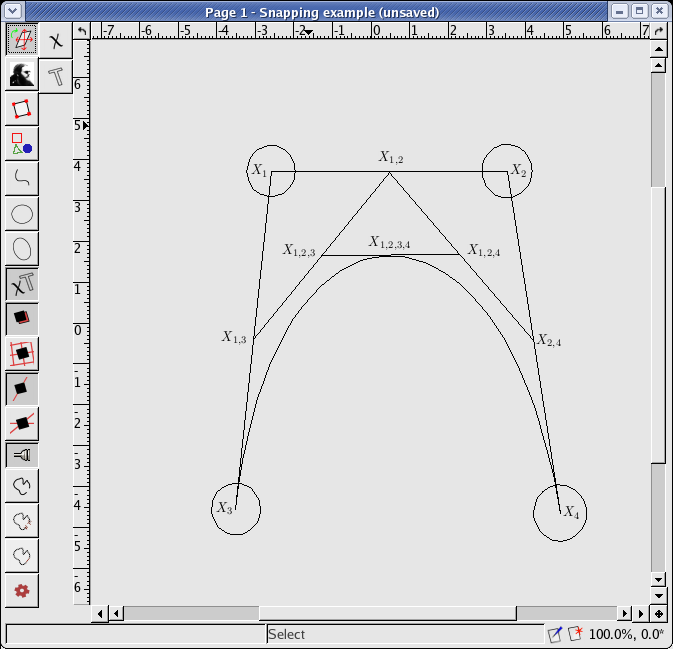
To see how the created dependencies work, try to move some of the circles and watch the rest of the image.