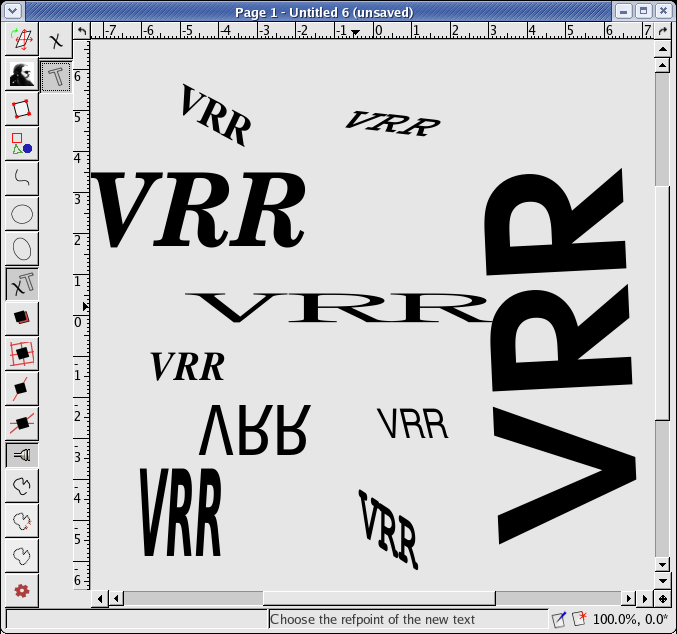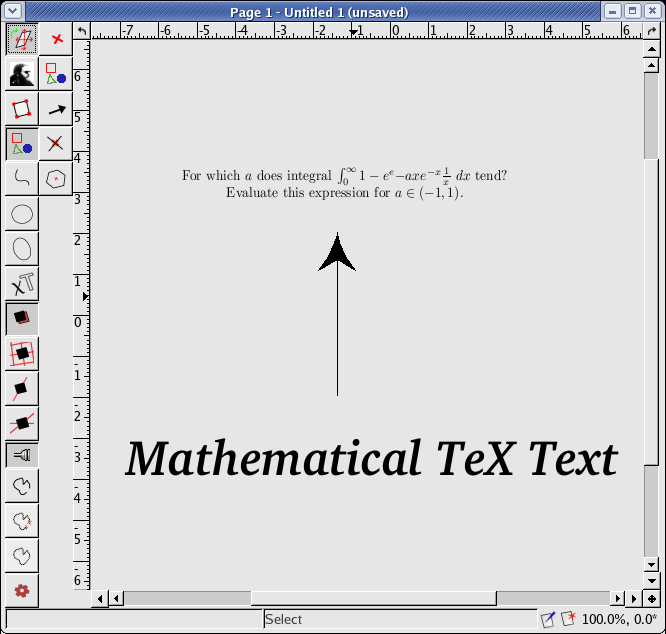
Apart of all other features, VRR has a sophisticated system for working with text. In addition to common text objects, it allows you to create text objects typeset by TeX and make them part of your image. You can create almost anything from a short math expression to several paragraphs of a text. Type1 PostScript fonts and TrueType fonts are fully supported (including exports to various formats) in ordinary text objects.
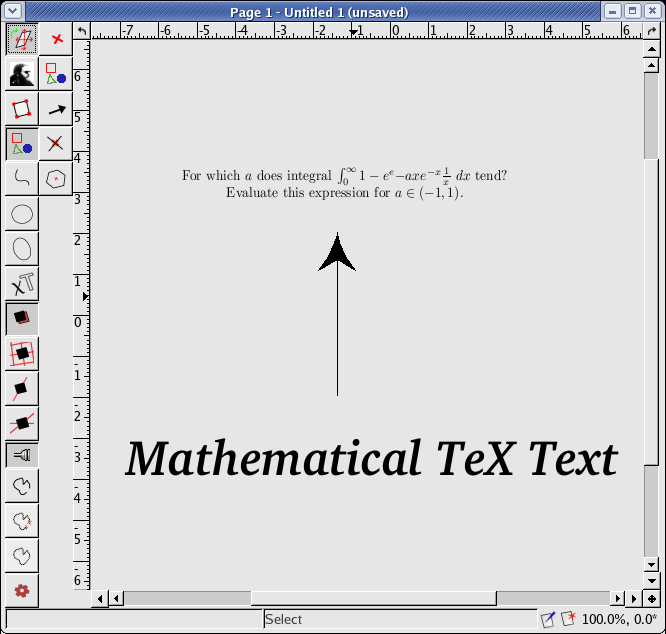
Creating an ordinary text object 
and creating a TeX-text object  differ slightly,
but basically they are the same.
Both start with choosing a reference point to specify the text object location.
An editor window is then opened and you fill in the source text and all the
desired options. The “align”, “relative-shift” and “absolute-shift” properties
control the position of the reference point with regard to the bounding box
of the resulting text. The property values are described in Texts.
differ slightly,
but basically they are the same.
Both start with choosing a reference point to specify the text object location.
An editor window is then opened and you fill in the source text and all the
desired options. The “align”, “relative-shift” and “absolute-shift” properties
control the position of the reference point with regard to the bounding box
of the resulting text. The property values are described in Texts.
For example, if you set the refpoint values to: refpoints-relative, bbox-relative, 0.5, 0.5, 0.0 and 0.0, the text will be positioned in such a way that center point of its bounding box equals the reference point.
The text area of the editor shows the source text of the text object. You can edit it directly, load it from a file or save it to a file (both in the character encoding set in your locale). You can also edit the text with an external editor (like vim, emacs, etc). To run the editor, make sure you have set its name (in the Settings window, see Global Settings) and press the “Edit with external editor ...” button; when you have finished editing, save all changes and finish your editor. VRR looks frozen while running the external program as it is waiting for it to exit.
Note: This does not work properly with editors that fork their process at startup (gvim, for example).
Any changes you have made to the source text take effect after pressing the “Refresh” button or by pressing the Ctrl + Enter keyboard shortcut.
For  ordinary text objects,
the source text is the same as the text displayed except
for newlines which are drawn as spaces; if you want to create text labels containing
more than one line, use a TeX-text object.
For TeX-text objects, the source text is a TeX source code.
You can use any TeX commands you like. The only restriction is that VRR
cannot
properly handle TeX output containing more than one page.
ordinary text objects,
the source text is the same as the text displayed except
for newlines which are drawn as spaces; if you want to create text labels containing
more than one line, use a TeX-text object.
For TeX-text objects, the source text is a TeX source code.
You can use any TeX commands you like. The only restriction is that VRR
cannot
properly handle TeX output containing more than one page.
You can try, for example, this source text:
My first \TeX{} code in VRR is an integral:
$\int_3^5 x^2 {\rm d}x$
or an even nicer one:
\def\VrR{V\kern-0.15em\lower0.5ex\hbox{R}\kern-0.15emR}
My first \TeX{} code in \VrR{} is an integral:
$\int_3^5 x^2 {\rm d}x$
In case of the  ordinary text, there are additional widgets
in the editor for choosing the
font and font size. In the font combo box, you can see the list of all installed fonts.
ordinary text, there are additional widgets
in the editor for choosing the
font and font size. In the font combo box, you can see the list of all installed fonts.
Note: The text pixmaps for large text sizes consume a lot of memory. Therefore, if you set the font size to a too large number or scale the text object to be too large, the text object becomes invisible to prevent the size of the pixmap to exceed the limits. But the text object itself is not destroyed – when you make the text smaller again, the text reappears.