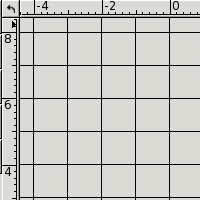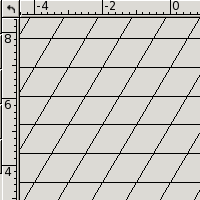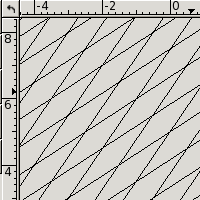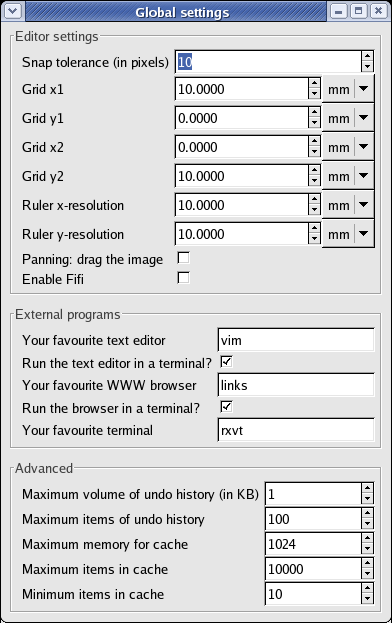5.1.7 Global Settings
The Global settings window enables you to customize the behaviour of VRR
.
You can find it under the “Windows/Global settings” menu command
or the  icon. We now describe
the settings in detail.
icon. We now describe
the settings in detail.
- Snap tolerance (in pixels) – determines the snap
tolerance used for snap (What is snap? What is it good for?). It is the maximum allowed distance between
the original point and the snapped one.
- Grid x1, y1, x2, y2 – the vectors
 and
and  define the View grid. All grid points are their
integer linear combinations. The default is a square grid, but you can set it
to any possible grid defined by two linearly independent vectors.
If you set two dependent vectors, one of them is ignored and a perpendicular vector
of the same size as the other one is used instead.
define the View grid. All grid points are their
integer linear combinations. The default is a square grid, but you can set it
to any possible grid defined by two linearly independent vectors.
If you set two dependent vectors, one of them is ignored and a perpendicular vector
of the same size as the other one is used instead.
- Ruler x-resolution, ruler y-resolution – the default horizontal
and vertical resolution for the rulers. They define the base section length in the rulers.
- Panning: drag the image – determines whether to move the image
or the view (using the middle mouse button in the View drawing area).
If set to true, you drag the image
and the mouse button stays pinned to a point position. Otherwise, you drag
the view and the image moves in the opposite way than the mouse cursor does.
- Enable Fifi – turns on/off the VRR
Fifi. When Fifi
is turned on, the blue secondary cursor is be displayed and indicates the
snap position. See Fifi.
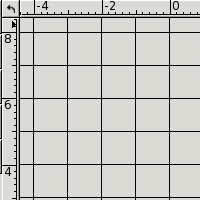
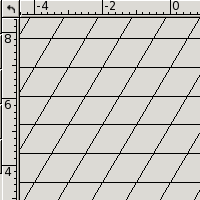
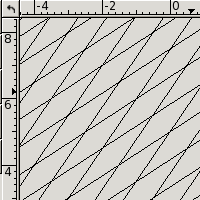
- Your favourite text editor – choose the editor you want to use
for text editing (see The Text Editor). You can omit the full path and
write the program name only.
- Run the text editor in a terminal?
- Your favourite WWW browser – choose the browser to view Help with.
You can omit the full path and write the program name only.
- Run the browser in a terminal?
- Your favourite terminal – in what terminal should the chosen
external text editor and the help browser eventually run?
- Maximum volume of undo history (in KB)
- Maximum items of undo history – the maximum number of undo items
per page.
Important: The editor needs several undo items to enable the “Step back”
feature. If you set the maximum number of items to a very small number (less than
five), the editor will not work properly.
- Maximum memory for cache – the settings of cache for geometrical
computations.
- Maximum items in cache
- Minimum items in cache
There is no “Refresh” button. All changes take effect immediately or after pressing
Enter (for text entries and spin buttons). The settings
are saved automatically when exiting VRR
and loaded during startup.
![]() icon. We now describe
the settings in detail.
icon. We now describe
the settings in detail.
 and
and  define the View grid. All grid points are their
integer linear combinations. The default is a square grid, but you can set it
to any possible grid defined by two linearly independent vectors.
If you set two dependent vectors, one of them is ignored and a perpendicular vector
of the same size as the other one is used instead.
define the View grid. All grid points are their
integer linear combinations. The default is a square grid, but you can set it
to any possible grid defined by two linearly independent vectors.
If you set two dependent vectors, one of them is ignored and a perpendicular vector
of the same size as the other one is used instead.