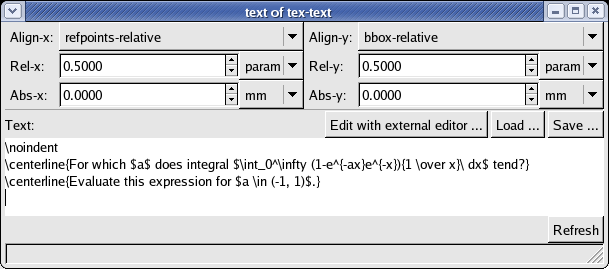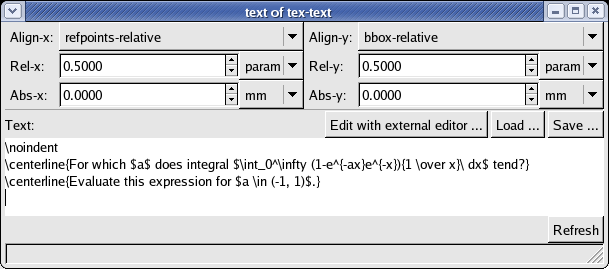
When creating a new text (or TeX text), you first specify a hanger – location of the text reference point. Then the Text editor is opened. The Text and TeX text editors differ slightly, but basically they are the same. The main text area shows the source text of the text object. You can edit it directly, load it from a file or save it to a file (both in the character encoding set in your locale). You can also edit the text with an external editor (like vim, emacs, etc). To run the editor, make sure you have set its name (in the Settings window, see Global Settings) and press the “Edit with external editor ...” button; when you have finished editing, save all changes and finish your editor. VRR looks frozen while running the external program as it is waiting for it to exit.
Note: This does not work properly with editors that fork their process at startup (gvim, for example).
Any changes you have made to the source text take effect after pressing the “Refresh” button or by pressing the Ctrl + Enter keyboard shortcut.
The “align”, “relative-shift” and “absolute-shift” properties control the position of the reference point with regard to the bounding box of the resulting text. For description of their meaning see Texts.
In case of the ordinary text, there are additional widgets for choosing the font and font size. In the font combo box, you can see the list of all installed fonts.