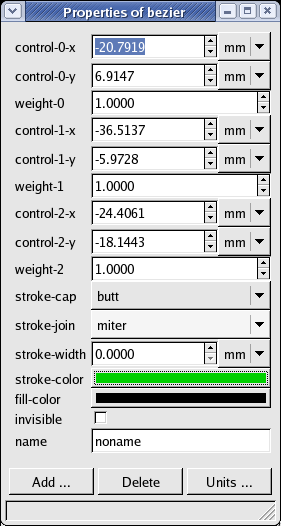
Each object, according to its type (segment, circle etc.), contains some specific properties, which can be – in general – changed. The Property window allows you to view and change the values of an object's properties.
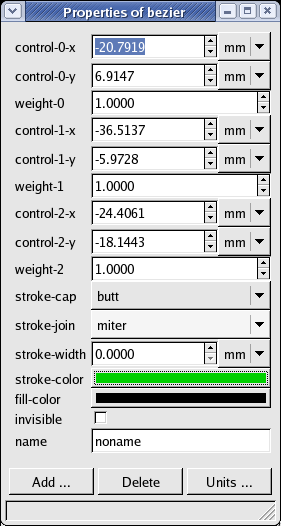
The attempt to change some property values may fail for various reasons, mainly the geometric dependencies. If you try to change the coordinates of the center point of a circle determined by three points on its perimeter, it fails. In that case, the value remains unchanged. The value of some properties is also limited according to their subtype. The subtype determines the meaning of the property – length, angle, color etc.
Properties with dimensions are associated with a dimension unit. By setting the unit, you modify the display value of the property, not the property itself (the internal value stays the same). You can also create and use your own units (click on “Units ...” button to open the Unit manager The Unit Manager).
For some properties, there is a more specialized editor, like the color editor, text editor (see The Text Editor), filename editor etc. In that case, there is a button in the property window that opens the editor.
You can also create, edit, and delete your own properties; that can be useful for making some notes or in script processing. To add a property, press the “Add ...” button and fill in the name (the key), type, subtype and value of this property. Note that the property key must be unique. To delete some properties, select them by clicking their names in the Property window (or unselect by clicking once more). Then press the “Delete” button. Note that not all properties can be deleted; some of them are important for geometric and graphic features of the object. But you can always delete the properties you created yourself. Even these property actions can be undone and redone using the local undo/redo.
The context property window The Property window has two slightly different forms: the Context one and the one connected to one object only. The context window can be opened via “Windows/Property window”. It shows the properties of the current context object (see The context) or of the current selection, if there is any. When editing the selection properties, only the properties common for all selected objects are displayed. All changes are done to all selected objects. The property values of the first selected object are displayed.