 icon to switch to this mode.
icon to switch to this mode.
Next: Predefined basic transformations, Previous: Transforming using the Select/Transform tool, Up: Transformations of graphic objects
All affine transformations can be done using the special Santiago's transform
mode as well. First, select the objects which should be transformed (see Selection).
Then press the  icon to switch to this mode.
icon to switch to this mode.
Having the Shift key pressed, click to position the three transformation crosses. The first click places the first cross, the second one places the second cross etc. By clicking an already positioned first or third cross, you remove it. By clicking the second cross, you toggle it between the states blue, red, removed. If a cross with lower number is removed, the crosses with higher number are disabled (gray).
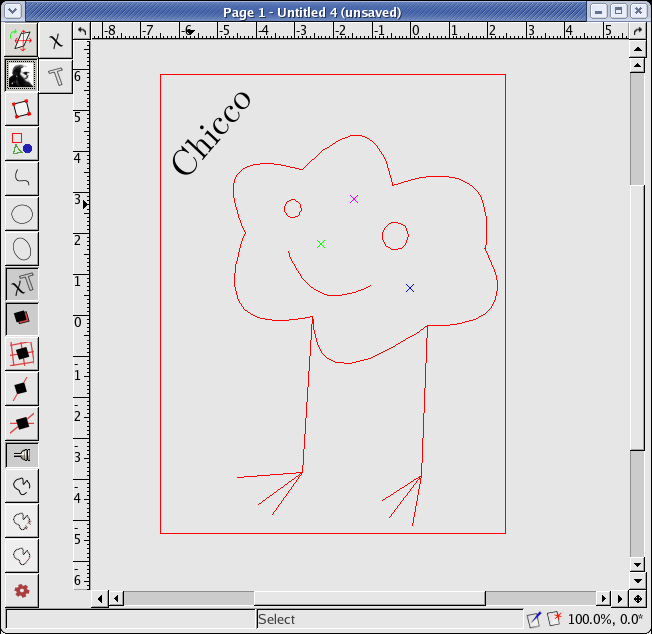
Now drag a cross to transform. For all crosses, the transformation is computed in such a way that the point from the original cross position becomes the point at the new cross position.
The first (magenta) cross is the gadget for move.
The second (blue/red) cross is the gadget for resize/rotate, which are all possible linear transformations (may be combined together). The first cross is the fixed point.
The third (green) cross does the skew. The former crosses (and the line connecting them) are the fixed points. This enables you to do all affine transformations.
Note: The transformation in the Santiago's tool is computed according to the relative positions of the three crosses among one another. It does in no way depend on their absolute position in the image (or with regard to the selection bounding box), which might seem somewhat surprising at first.