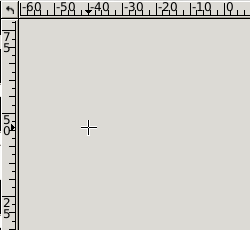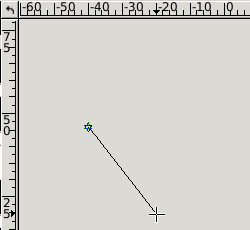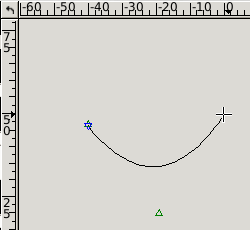3.1.1 Creating graphic objects – overview
In the toolbars on the left of the View, you can see many icons. Some of them enable
you to create new graphic objects. The icons are grouped in several categories;
by clicking the category icon on the left toolbar, the icons of that category
are expanded into the right toolbar.
These icons are:
 Points and decorations
Points and decorations
 a point
a point
 adecoration point
adecoration point
 an arrow
an arrow
 an intersection of two curves
an intersection of two curves
 an n-gon defined by the number of apices, center and one apex
an n-gon defined by the number of apices, center and one apex
 Bézier curves
Bézier curves
 a segment
a segment
 a quadratic rational Bézier curve
a quadratic rational Bézier curve
 a cubic rational Bézier curve
a cubic rational Bézier curve
 Circles and circular arcs
Circles and circular arcs
 a circular arc defined by three points
a circular arc defined by three points
 a circular arc defined by the center point and radius
a circular arc defined by the center point and radius
 a circle defined by three points
a circle defined by three points
 a circle defined by the center point and a point
a circle defined by the center point and a point
 a circle defined by the center point and radius
a circle defined by the center point and radius
 Ellipses, elliptic arcs
Ellipses, elliptic arcs
 the smallest ellipse defined by three points
the smallest ellipse defined by three points
 an ellipse defined by three points, rotation, eccentricity
an ellipse defined by three points, rotation, eccentricity
 an ellipse defined by two foci and a point
an ellipse defined by two foci and a point
 an ellipse defined by the center point, a point, eccentricity
an ellipse defined by the center point, a point, eccentricity
 an ellipse defined by the center point and radii
an ellipse defined by the center point and radii
 an elliptic arc defined by the center point and radii
an elliptic arc defined by the center point and radii
 Texts
Texts
 a TeX text
a TeX text
 a text
a text
Choose an icon in the right toolbar and click it. Now you are ready to
create your first graphic object. Each object is determined by a certain
number of points, for example, a segment is determined by two points: its
start point and end point. Read GO Creating Modes for further details.
Once you have clicked the appropriate icon, you must specify the points
to determine the desired position of the object. This is done by clicking
the drawing area with the left mouse button.
When choosing the points, you can see the object being created and getting
its shape according to the chosen points and the current position of the
mouse cursor. In the status bar of the View, there are hints that remind
you what point is to be chosen at the time.
Once all points are chosen, the object is finished and you can either
switch to another object type by clicking some other icon, or you can
start creating an object of the same type immediately.
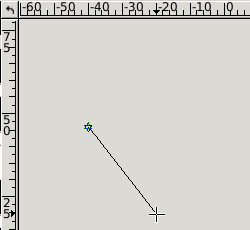
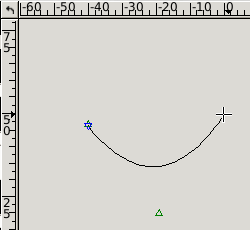
When choosing the points, you may want to return one step back. That can be
done by pressing BackSpace – your last click gets forgotten and you
can continue as if it had never been done. By pressing BackSpace several
times, you can return several steps back up to the beginning
of the currently created object. Or, by pressing Esc you cancel the
creation and delete the object at once.
When you create graphic objects, you can see small green and blue triangles
emerge in the positions where you clicked. These are not part of your
image, they just mark the significant points. Their meaning is described in more
detail in Anchors and hangers.
Note: Some objects available need to be determined by data different
from a point position. For example, when creating an n-gon, you are
asked for the number of its apices. When creating a text object, an editor
opens for you to specify the source text of the object (see
The Text Editor).
 Points and decorations
Points and decorations
 a point
a point
 adecoration point
adecoration point
 an arrow
an arrow
 an intersection of two curves
an intersection of two curves
 an n-gon defined by the number of apices, center and one apex
an n-gon defined by the number of apices, center and one apex
 Bézier curves
Bézier curves
 a segment
a segment
 a quadratic rational Bézier curve
a quadratic rational Bézier curve
 a cubic rational Bézier curve
a cubic rational Bézier curve
 Circles and circular arcs
Circles and circular arcs
 a circular arc defined by three points
a circular arc defined by three points
 a circular arc defined by the center point and radius
a circular arc defined by the center point and radius
 a circle defined by three points
a circle defined by three points
 a circle defined by the center point and a point
a circle defined by the center point and a point
 a circle defined by the center point and radius
a circle defined by the center point and radius
 Ellipses, elliptic arcs
Ellipses, elliptic arcs
 the smallest ellipse defined by three points
the smallest ellipse defined by three points
 an ellipse defined by three points, rotation, eccentricity
an ellipse defined by three points, rotation, eccentricity
 an ellipse defined by two foci and a point
an ellipse defined by two foci and a point
 an ellipse defined by the center point, a point, eccentricity
an ellipse defined by the center point, a point, eccentricity
 an ellipse defined by the center point and radii
an ellipse defined by the center point and radii
 an elliptic arc defined by the center point and radii
an elliptic arc defined by the center point and radii
 Texts
Texts
 a TeX text
a TeX text
 a text
a text